Ever been confused at a row of USB cables and asked yourself how come that some of your USB ports are blue and others are black? Or perhaps you have ripped open a broken USB cable, and discovered a rainbow of tiny wires falling inside, and you know not what they are all connected to. You are not alone – millions of users daily view these colorful connectors, particularly those used to connect different computer peripherals, and do not understand what they are talking about as a ground wire.

By the end of this guide, you’ll know what the USB colors mean. Whether you’re troubleshooting slow transfer speeds, searching for the fastest charging port, or even delving into a DIY cable repair, these color codes will transform you from a bewildered consumer into a tech-savvy connoisseur, providing you with further information on USB connectivity. So, let’s dive deep into the world of USB connectivity usb connector.
USB Cable Wire Color Codes: What’s Inside Your Cables

When you look inside a regular USB cable, there are four crucial wires, each with its own color-coded role. Knowing the internal colors of the data wires will be of great help when fixing cables or making custom cords universal serial cables.
Standard USB Wire Colors:
- Red Wire: +5V power supply wire, USB cable color codes
- Black Wire: Negative (ground)
- White Wire: Data+ (D+) transmission
- Green Wire: Data (D-) transmission
These four wires are used both for power delivery and data transfer. The red and black power wires carry electrical power, and the white and green wires carry information (which can be sent in both directions) between devices usb device.
Non-Standard Wire Color Variations

Not all manufacturers use the standard colors. Some cables have other color combinations which can confuse even the most experienced technician, especially when dealing with many devices.
Alternative Wire Colors:
- Orange: Power supply (+5V) (this may be red instead)
- White: Ground instead of black connection
- Green: Data+ (D+) signal
- Blue: data (D-) signal (instead of green)
Always test wire functions with a multimeter prior to trying repairs. These differences often show up in cheaper lines or niche applications where the manufacturer is either not concerned with standardization or optimization, and therefore is only concerned with keeping costs down, external power supply.
USB Port Colors: Your Speed and Function Guide

USB port colors as a visual indicator for the capabilities and specifications. The different colors each color has its own meaning for different generations of USB, transfer speeds, and special features.
USB Port Color Breakdown:
- White USB Ports: USB 1.x standard (1.5 Mbps low-speed or 12 Mbps full-speed)
- Black Ports: USB 2.0 “Hi-Speed” (480 Mbps max)
- Blue Ports: USB 3.0/3.1 “SuperSpeed” (5Gbps+, faster than USB 3.1 “SuperSpeed+”)
- Teal/Purple ports: USB 3.1 SuperSpeed+ (10 Gbps maximum speed)
These color standards assist the user in quickly recognizing the fastest available ports for time-critical applications, such as large file transfers or high-speed synchronization of a device, as well as charging devices’ USB connections.
Special Function Port Colors

Apart from speed strips, some colors indicate special functions or special capabilities in some USB ports used for connecting electronic devices, USB versions.
Charging and Power Ports:
- Red Ports: High current output or always-on charging
- Yellow Ports: Sleep-and-Charge port functionality
- Orange Ports: Power delivery or fast-charging capability increased
Power Charging: These dedicated ports often support power charging even when your computer is turned off or is in sleep mode, making them ideal for charging your device overnight or powering external USB standard accessories.
Why USB Color Codes Matter for Daily Use

The art of USB colors takes everyday computing from a game of chance to a game of knowledge. When it comes to transferring large video files, you’ll naturally gravitate to the blue USB 3.0 ports over the slower black ones.
Practical Benefits:
- Faster File Transfers: Blue ports are 10x faster than black USB 2.0 Ports.
- Optimal Charging: Yellow ports are often used for higher current charging for faster charging speeds, whereas red ports are usually associated with optimal charging speed USB specification.
- Troubleshooting – hardware issues where performance and colours are mismatched
- Future-Proofing: Newer teal ports ensure that you can future-proof your setup for devices that are not yet released.
This information gains build over time, easily saving hours of transferring between devices without dealing with the frustration of device compatibility issues and exposed wires.
Common USB Color Code Misconceptions
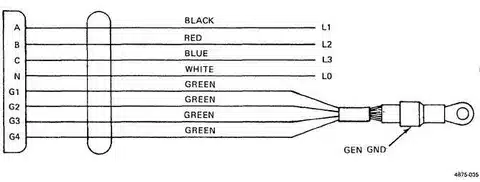
Despite the industry standard, USB color coding is not the same across manufacturers and devices. There are various misconceptions that exist among the users.
Reality Checks:
- Not all blue ports support USB 3.0 speeds.
- Some manufacturers do not even care about color standards.
- Note: Port color may not always reflect the ability of the internal cable
- Laptop brands may have their own color schemes, USB hubs
Device documentation should always be consulted if color coding does not appear to match expected performance. Visual indicators are useful clues but are no substitute for proper specification checking.
USB-C: The Colorless Connector Revolution

USB-C connectors have dropped color codes altogether and rely on universal design and capability identification solely from documentation. This change removes visual ambiguity at the cost of requiring users to look up port specifications.
USB-C Detection Methods:
- See device manuals for port options.
- Look for Thunderbolt or other icons adjacent to ports
- Use system information utilities to determine port speeds
- Test Transfer speeds with devices known to be good
USB-C transition is part of the industry shifting toward universality instead of visual differentiation, but will take more user research.
Quick Reference Guide: USB Colors at a Glance
| Location / Port | Color | Function / Speed |
|---|---|---|
| Inside Cable | Red | +5V Power |
| Inside Cable | Black | Ground |
| Inside Cable | White | Data+ (D+) |
| Inside Cable | Green | Data– (D–) |
| USB Port | White | USB 1.x (Slowest) |
| USB Port | Black | USB 2.0 (480 Mbps) |
| USB Port | Blue | USB 3.x (5+ Gbps) |
| USB Port | Teal / Purple | USB 3.1+ (10+ Gbps) |
| USB Port | Red / Yellow / Orange | Charging / High-Current Ports |
Troubleshooting with USB Color Knowledge

If you are familiar with color code, you make USB diagnosis a whole lot easier. Slow transfer speeds are often caused by wrong port colours or damaged internal wires within the USB cable.
Common Solutions:
- Change from black to blue ports for faster transfers
- Use red/yellow ports for high power requirements
- Read internal wire colors in case of intermittent failure of cables
- Cross-check port colors with expected device capabilities
This diagnostic technique saves time and avoids unnecessary replacement of cables or returns of the device.
Maximizing Your USB Setup Performance
Color-coded USB ports streamline your overall computing environment. We recommend that you keep the fastest blue ports for high-bandwidth devices and use black ports for keyboards and mice.
Optimization Tips:
- Use of external drives and high-speed devices using blue ports
- Overnight charging of connected devices in red ports
- Do use black ports for low-bandwidth devices
- Leave one quick port for emergency file transfers
This systematic method allows for the best performance for each device connected to the port while avoiding port congestion during peak usage periods.
Conclusion: Decoding USB Colors for Smarter Computing
Faster speeds and efficient charging and troubleshooting are only some of the ways USB-C colors can go beyond a simple aesthetic choice – it is your roadmap to a simpler and more efficient connection. Color knowledge can also be used to make better technology choices, whether it is to determine which port offers the highest speed data transmission or to figure out why your cable repair worked.
That is why the next time you are hooking up a device, pause and look at those colored ports and the wires inside. Every color has a legend of capabilities, speed, and functions that are willing to enhance your computing experience. Learn the following visual codes and you will never be confused ever again, which port will offer you the performance the one you are seeking.





