You put in your iPhone and nothing happens. The charging cable appears good, but your device does not charge. These are the tested solutions to iPhone and Samsung charging wire issues, including various charging problems, before you go out and buy a new charger.
1. Check Multiple Power Sources First

You may not be having a problem with your charging wire. Isolate the problem by testing your USB cables using various sources of power.
Try these power options:
- Wall outlet and assorted adapters.
- Computer USBs (USB-A and USB-C)
- Car charger ports
- Power banks or portable chargers.
When you can charge your iPhone with one source and not the other, your cable is working. The problem is with the particular power adapter or power outlet you were using.
Pro tip: USB computer ports tend to be less powerful than wall adapters. Charging works but appears slower through the computer; this is normal.

2. Clean Your iPhone Charging Port Properly
The greatest culprits when it comes to charging wire failures are lint, dust, and debris. Even dirt, the smallest particles, and other debris can interfere with connecting properly between your cable and device.
Safe cleaning methods:
- Take a soft-bristle toothbrush or an anti-static brush.
- Attempt compressed air in a few spurts.
- With a wooden toothpin (silver tools are never used)
- Turn on a flashlight and peer into the port to see if there is debris.
What to avoid:
- Metal objects are able to destroy internal contacts.
- Liquid cleaners or moisture
- Overuse of force in clearing the rubble.
Test your charging wire once more after cleaning. Numerous users find that when they clean the port on their cable, which was broken the day before will work fine.
3. Inspect Your Cable for Hidden Damage
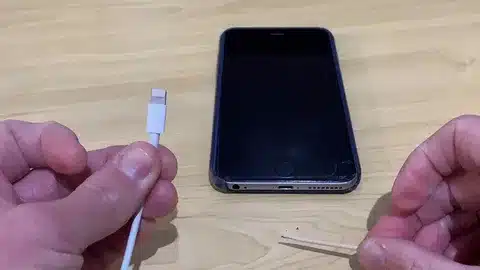
The charging cables wear down and break down in small steps, and in some cases, they do not display the breakdown at all. See beyond the obvious breaks to find areas of problems.
Check these areas carefully:
- Where they are connected to plugs, cable stops.
- Areas that are bent most of the time.
- The cable body to bend or change color.
- Corrosion/damage to lightning connector pins.
Common damage patterns:
- Wearing along the Lightning connector.
- Rigidity or sharp curves on the cable.
- Discoloration. This shows internal wire damage.
- Sloppy ties that need to be put in place.
Stop using the cable in case of any damage. Broken charging cables are capable of damaging the battery or charging port of your device.
4. Restart Your iPhone to Reset Charging
Other times, iPhones are not able to pick up charging cables because of software glitches. These communication problems are usually solved by a mere restart.
Force restart steps by model:
iPhone 8 and afterwards (including SE 2nd/3rd gen):
- Press and release Volume Up
- Press and release Volume Down
- Keep holding the Side button till the Apple logo comes up.
iPhone 7 and 7 Plus:
- Press the Hold Side button and Volume Down at the same time.
- Continue to hold until the Apple logo comes up.
iPhone 6s and earlier:
- Press the Side/Top button and hold the home button.
- Free on the release of an Apple logo.
Once rebooted, connect your charging wire and wait 30 seconds until the charging indicator is shown.
5. Test with Certified Charging Accessories

Uncertified charging cables are the source of more problems than most users expect. These low-cost substitutes pose a risk as they usually become nonresponsive without any notice and can even destroy your gadget.
Why certification matters:
- Your battery is protected by an adequate voltage regulation.
- Reliable materials make a uniform connection.
- Inbuilt safety measures help to avoid overheating.
- The extended life is economical in the long run.
You can also identify certified cables by how:
- Find Made for iPhone (MFi) certification.
- Buy through licensed retailers.
- Apple certification logo check packaging.
- Check the genuineness using the Apple site.
Certified alternatives that are more affordable: Cables with MFi certification are often offered by third-party companies at affordable prices. These offer quality performance at Apple prices.
6. Understanding the 80% Charging Limit
iOS features can cause your charging wire to appear broken when it is actually functioning perfectly. Optimized Battery Charging helps in achieving a full charge but prevents charging past 80 percent in order to preserve battery health.
When this happens:
- Phone shows 80% charge and stops
- Auto-charge in the future.
- Activation of features, according to usage patterns.
- Most typical when charging overnight.
How to check if this is active:
- Open the Settings > Battery > Battery Health and Charging.
- Battery Charging Selector.
- Check if the feature is enabled
Temporary override options:
- Hit the charging notification when it comes up.
- Select Charge Now to proceed beyond 80%
- Lasts temporarily and charges to the maximum of other cables
It is not a cable issue; this is your iPhone conserving power, which is a common mistake made by users when fast charging.
7. Try Wireless Charging as an Alternative

iPhone 8 and later. If your phone is capable of charging wirelessly (iPhone 8 and later), then this is one way you can tell whether the issue is with your cable or charging port battery aging.
The advantages of wireless charging tests are as follows:
- Cuts around physical port connection problems with other devices.
- Denotes whether or not the phone can still get power.
- Isolate cable vs. device issues.
- Gives temporary charge to USB ports.
What wireless charging success tells you:
- Your iPhone has a good charging system.
- It is either a cable or a charging port issue.
- Troubleshooting can be done as you continue using your device.
To be on the safe side: This means that there is a more serious hardware issue, and it should be fixed by a professional at the Apple Store for USB-C devices.
8. When to Seek Professional Repair Help
Certain issues with charging wires are signs of more serious hardware problems, which need to be considered by specialists braided nylon. Be aware of the common reasons why certain problems can’t be fixed through DIY techniques iPhone charger cables.
See Apple Support or an authorized repair when:
- Several certified cables break down with your device.
- physically damaged charging port.
- The phone becomes very hot when it is charging.
- Wireless charging is also a total failure.
- The charge decreases when charging.
Repair vs. replacement will be discussed:
- iPhones are warranted and repaired free.
- Out-of-warranty port repairs are 99-199.
- It may be cheaper to replace batteries.
- Take into account the age of devices vs. the cost of repairs.
Before visiting the repair shop:
- Back up all important data
- Record the time that the problems began.
- Bring a charging cable to test.
- Document any error messages
- Rapid problem-solving overview:
- Test multiple power sources, new charging cable
- Wipe the charging port with an organic towel.
- Inspect the cable for damage
- Restart your iPhone
- Only certified accessories are to be used.
- Check for 80% charging limits
- Test wireless charging option.
Get a consultation.
These eight steps are enough to fix most iPhone charging wire issues. Find the easiest solutions first and then move up to troubleshooting safety standards. Keep in mind that most problems with charging can be prevented in the first place by using good and compatible cables to prevent damage and cleaning ports, lightning cable.





