Introduction
Have you ever just been a few feet away when you could reach your device? Be it a home office, a connection between devices in a room, or an occasion where you need additional reach with equipment, the demand to connect a USB over a greater distance is unexpectedly frequent. Most individuals have tried simple hacks such as tying wires together or building home-made adapters; however, the latter still always result in frustrating issues such as the loss of signal, a drop in connection, and even device breakdowns.
The good news? To avoid damaging your precious electronics, there are safe, tested ways to join two USB cables and still have the signal intact. This manual will show you some of the tested methods that will make your relationships always work.
Understanding USB Cables

You must understand what you are dealing with before getting into the methods of connection. There are various types of USB cables available, each with some purpose and capabilities.
Types of Common USB Connectors are:

- USB-A: The most common computer and charger connector, the standard rectangular connector.
- USB-B: Square connectors that are generally applied to printers and external hard drives.
- USB-C: The newer reversible oval connector, which is becoming a standard on new devices.
- Micro-USB: mini-connectors are usually present on older smartphones and accessories.
All types of cables have varying speeds of data transfer and power capacity. USB 2.0 cables support up to 480 Mbps, USB 3.0 and later models support much higher speeds up to 10 Gbps or higher. Some cables can only carry 2.5 watts, and others can carry 100 watts or higher to charge devices quickly.
These specifications are important since improper connections may choke your system or may not even be able to supply sufficient power to your gadgets.
Methods to Connect Two USB Cables

Method 1: Using a USB Coupler/Adapter
USB coupler is a small piece of adapters that has female connectors on both sides, and you can connect two male USB connections. It is the simplest and most common solution.
How it works: It is like the coupler; just plug one USB cable into both ends of the coupler, making the connection longer.
Pros:
- Cheap and common.
- No technical skill required
- Keeps cable specifications original.
- Reversible and reusable
Cons:
- Introduces an additional point of connection that might not connect.
- Minimal degradation of the signals that may occur over very long distances.
- Restricted to cables of mutual connector types.
Method 2: Using a USB Extension Cable

Instead of linking two available cables, a USB extension cable has a tailor-made solution with 1 male connector and 1 female connector.
Key advantages:
- The special line of connection extension.
- Unipair continuous cable minimizes connection points.
- Frequently, more resistant than improvised.
- In many different lengths and specifications.
Extension cables are also very useful where you have a permanent or semi-permanent solution, and they are more reliable than coupled connections.

Method 3: DIY Splicing (Advanced Users Only)
Although technically, it is possible to splice the USB cables together by fusing the wires, this technique demands a high level of electronics knowledge and soldering skills.
Significant risks include:
- Permanent damage to cables
- Signal integrity loss
- Dangers when not done properly.
- Voiding warranties
Only enthusiasts of electronics who are experienced enough to know about the standards of USB wiring and have the right tools should consider this approach. Commercial solutions are much safer and more reliable for most users.
Step-by-Step Guide: Using a USB Coupler

In the majority of cases, a USB coupler has an optimal level of both simplicity and reliability. The following is a way to configure it:
Step 1: Find out what type of cables you have and make sure you have a matching coupler. E.g., when you have two USB-A male cables, you will need a USB-A female-to-female coupler.
Step 2: Make sure that the cables have similar specifications. Any attempt to combine a USB 2.0 cable with a USB 3.0 cable will reduce its speed to the USB 2.0 standard.
Step 3: Insert the first cable firmly into one side of the coupler till you hear or feel it snap into place.
Step 4: Attach the second cable to the opposite side and make sure it is properly connected.
Step 5: To check the connection, plug in your device and make sure it is recognized correctly.
Pro tips for maintaining quality:
- Keep points dry and clean.
- Under no circumstances should there be overbending at the connection points.
- Cable ties or cable organizers will minimize connector strain.
- Select gold-plated connector couplers.
Troubleshooting Common Issues
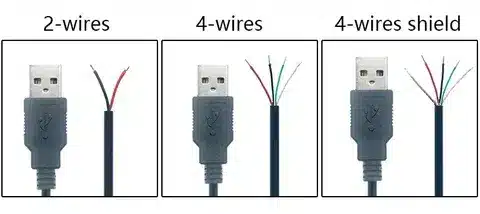
Device Not Recognized: When your device is not recognized, make sure you have connected the correct connections first. Try to remove and insert both ends. Ensure you are working with data-enabled cables rather than charging only ones.
Slow Data Transfer: issues are mostly limited by using different specifications or quality connectors, or cables. Make sure the two cables both conform to the same USB standard, and consider higher quality options in case of continued problems.
Unstable USB Connection: This normally indicates loose fittings or is broken connection. Physically inspect the extent of damage in every cable and replace the cable that has a bent connector or a corroded connector. Otherwise, it is only a worn-out coupler that needs to be replaced.
Tips for Choosing the Right Cable
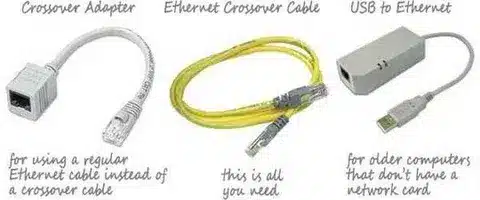
Length: USB 2.0, keep the total length to a minimum of 15 feet. USB 3.0 and other higher versions work up to about 10 feet. Besides these distances, there are powered hubs or powered extension cables.
Data vs. Charging Cables: Many of these inexpensive cables lack data wires and only charge. Always make sure that your cables are capable of carrying both power and data, just in case you need to transfer files.
Quality Issues: Purchase the highest-quality cables with shields that are manufactured by reputable companies. Poor quality cables can cause electromagnetic interference, performance degradation, and can seriously damage devices. Ensure the cable is properly certified, and do not use suspiciously cheap cables.
Durability of Connectors: Gold-plated connectors are less corrosive and exhibit better conductivity properties over time. This slight change can significantly contribute to the long-life reliability.
Frequently Asked Questions
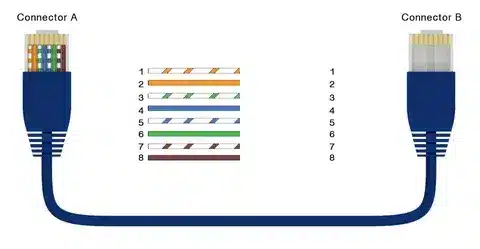
Can I connect two USB cables without a coupler? Although DIY splicing can technically be done, it is not advisable for most users. Couplers and extension cables offer a solution that is safer and more reliable without involving any technical knowledge or damaging cables.
Will connecting two USB cables reduce speed? When properly attached cables are used, with good couplers, original performance is usually maintained. Long overall lengths or low-quality connectors may, however, cause signal degradation. Having a reasonable total length and quality components reduces the effect of speed.
Can I charge devices by connecting two USB cables? Yes, devices can be charged by using connected USB cables, although each cable must be capable of delivering power, and the overall length cannot be so long that it introduces serious voltage drops. But note that the longer cables can lead to a reduction in the speed of charging.
Conclusion
The process of joining two USBs might not have to be taxing and hazardous. USB couplers are most convenient, and most of us who lack technical skills appreciate the connectivity reliability. Extension cables are desirable when a permanent installation is to be made and no DIY splicing is possible.
Remember that one of the key performance and safety factors is cable quality. When you invest in accurate connectors and certified cables, you can confidently use your devices. It may be useful to have an extension cable long enough to reach where you need it or to install a system so that you can charge your equipment specialty, what you want and how much technical comfort you can absorb is the correct answer.





