Introduction
Have you ever picked up a cable and asked yourself what connector it is, like a standard USB port? USB? You’re not alone. These days, USB ports and cables are available in confusing varieties, so many people find themselves with their heads in knots when connecting devices or troubleshooting connection problems.
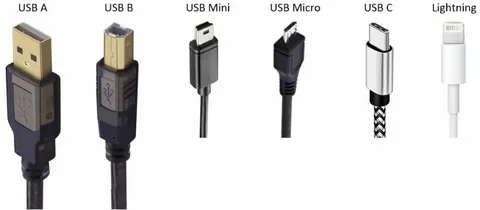
This is a complete guide that will give you the knowledge required to recognize any USB port or connector. Whether it is charging cables, data transfer requirements, or you are just looking to de-clutter your cable drawer, and understand the USB version, including the USB-C port. You will emerge with hands-on skills to pick your way through the connector maze with ease.
We will eliminate the technicalities and get down to the point: we will show you straightforward signals and visual signs, in a simple, easy-to-understand way, and we will demonstrate simple, effective techniques to determine the type of USB in a short time and with great accuracy.
USB Basics: Terms to Know

However, before jumping into the methods of identification, it is important to define four terms that relate to the port name and are most likely to be confused:
A connector is the piece of your cable at the end – the part that you put into a device. Imagine this as the male end that is inserted into the port.
The socket or receptacle on your device where you can insert the connector is called a port. This is the female side embedded in laptops, phones, or other electronics.
Type refers to the physical form and appearance of the connector (such as Type-A, Type-C, or Micro-USB), which can also affect the transfer rate. This is just a matter of the physical form factor.
The version shows the standard of data transfer speed (USB 2.0, USB 3.2, USB4). Notably, connector type does not necessarily correspond to the speed version – a USB-C connector can be able to operate at USB 2.0 speeds or at blistering-fast USB4 speeds.
Being aware of these differences will help in preventing some of the most frequent mistakes when buying cables or troubleshooting connectivity issues.
Connector Types: The Easy Visual Breakdown

USB Type-A: The Classic Rectangle
A general definition of USB 2.0, as proposed by black, is the one that is adequate to allow simple peripherals and charging.
USB Type-A is the commonly known rectangular connector that most people are familiar with. It has been the norm since the advent of USB and is compatible with the past generation, often found in blue USB port versions. Computers, wall chargers, and a myriad of other peripherals have Type-A ports.
Visual indicators: Recessed, rectangular form with solid metal connector. The plug is not reversible (can only go in one way). The devices commonly have rectangles of type-A that are horizontal.
USB Type-B: The Chunky Square

USB Type-B connections are larger and almost square. They are usually attached to printers, hard drives, as well as certain audio devices that utilize a USB connector. The style is more durable than sleek.
Visual signs: Thick square connector, with chamfered corners. Much larger than other USBs. The matching receptacle is a square hole, usually on the back of printers and desktop devices.
Mini-USB: The Compact Veteran

In the early 2000s, mini-USB-controlled portable devices. Although mostly supplanted by Micro-USB and USB-C, Mini-USB is still used on older cameras, MP3 players, and on some specialized devices.
Visionary indicators: trapeze-shaped connector that is narrow on the bottom and broad on top. Approximately one-half the size of a common Type-A connector. Frequently has a curved or angled insertion of a small nature.
Micro-USB: The Smartphone Standard

The mobile phone, tablet, and pocket device connector, eventually called micro-USB, was used in the next decade or so. USB-C, also known as USB Type-C, is replacing Micro-USB, but billions of Micro-USB gadgets are still in use.
Visual clues: Slim, flat connector that is broader than tall. Has a small notch on one side to avoid wrong insertion. The cable end is much finer than the Mini-USB.
USB-C: The Modern Marvel

USB-C is the latest standard of USB design. Its reversible connector, speedy information transmission, and robust charging features are reasons why it is becoming more and more common in device categories.
Graphical indications: Oval connector with curvy edges. Completely reversible – can be used either way up. A little bigger than Micro-USB and less angular. Common to current laptops, smartphones, and tablets.
USB Speed vs. Shape: Why It Matters
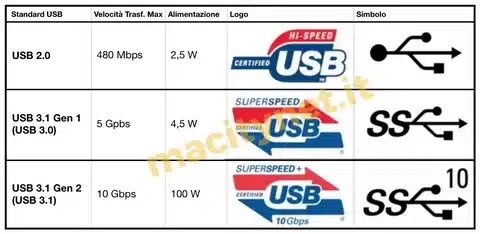
This is where most users are misled, including computer manufacturers: connector shape does not specify speed capabilities. A USB-C can be USB 2.0 (480 Mbps) or USB4 (40 Gbps) – a huge difference in performance, even though the cable looks the same, especially when you consider how your computer has USB compatibility.
The speed standards of USB have improved: USB 1.1 (12 Mbps), USB 2.0 (480 Mbps), USB 3.0/3.1/3.2 (5-20 Gbps), and USB4 (up to 40 Gbps). Every generation heralds faster data transmission in line with the USB standard and, in most cases, better power delivery.
Color coding can give you some helpful cues, but it is not magical. USB 3.x is denoted by blue plastic inserts, and USB 2.0 is normally denoted by black, which helps to mark USB port versions clearly. But these conventions are not always adhered to by manufacturers, so color should not be your only marker for many computer manufacturers.
Real-World Identification Tips
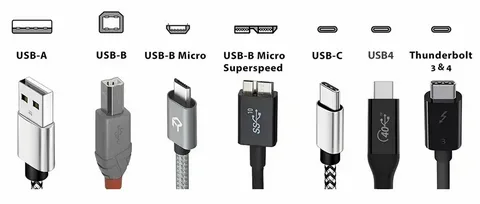
Color Cues and Visual Indicators
Color coding may not be universal, but it can be helpful as an indication. Blue connectors and ports also tend to suggest USB 3.x speeds, which can transfer data much faster. Windows contains embedded features to identify the USB specifications of digital cameras.
Red connectors are occasionally used to denote power delivery at all times, such as when charging devices when the host computer is asleep. But these color conventions are not universal among manufacturers’ physical ports.
Software Tools for Windows Users
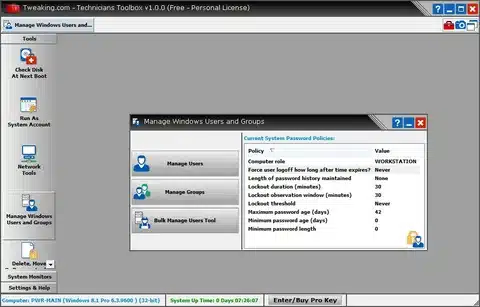
Third-party tools, like USBDeview or USB Device Tree Viewer, can provide a lot more information about the connected devices, including power consumption, supported speed, and device specifications. Open the Device Manager (right-click Start button, choose the Device Manager) and expand Universal Serial Bus controllers, and explore the connected devices to check your hardware. USB 3.x gadgets are usually referred to as USB 3.0 or above..
Linux Command-Line Solutions
The dmesg command shows the most recent kernel messages, e.g., the attachment of a USB device with speed and power statistics.
Powerful command-line tools can be used by Linux users to identify USBs. The lsusb command lists all of the connected USB devices along with their specifications. Running lsusb -v gives verbose lists of both speed ratings and power requirements.
Bulletin boards management and cable organization. The tools provide accurate technical information to those who are familiar with the command-line interfaces.
Targeted Use Cases
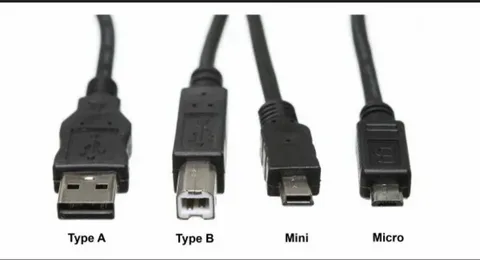
Charging vs. Data Transfer Identification
Not every USB is the same. Cables can be designed to deliver power (charging) only or carry power and information, which may mean they contain both universal host functionalities. USB-C cables especially differ in functionality – some will only charge devices, but some can also transfer high-speed data and display video.
Power-only cables are usually cheaper but will not connect devices, nor allow file transfer. Data cables can fulfill both purposes, but can be more expensive because they need extra internal wiring and shielding.
Device-Specific Requirements
USB requirements vary between the devices. USB-C is being adopted more and more as the charging and data connector on laptops, which could be considered a universal host port for many devices. Smartphones usually require standard charge rates (5-25W), but also have the advantage of fast-charging compatible cables with blue ports.
Printers typically can be connected over USB Type-B, and cameras can be either Mini-USB or USB-C, depending on age and manufacturer. USB 3.x is frequently the most desirable performance with external hard drives, and connector identification is paramount to performance.
USB On-The-Go (OTG) Applications
USB OTG enables mobile devices to be hosts, running keyboards, mice, or storage devices. This feature comes with cable support and device compatibility. OTG is supported with most modern Android devices, and to a lesser extent with iOS devices.
The standard USB connector present on one end of OTG cables and the Micro-USB connector or USB-C connector on the other allow smartphones and tablets to directly connect to USB devices without a computer in between.
Practical Applications

Workplace and Home Setup Optimization
Knowing the types of USB will make wiser charging station, hub, and cable purchases. USB-C hubs on modern workstations are capable of supporting many different types of devices via adapters and dongles.
Take into account power requirements during charging solution planning. USB-C Power Delivery can support 100W at high speed, which is enough to serve most laptops, whereas traditional USB-A often has a limit of 12W, which is enough to serve phones and other small gadgets.
Cable Management and Organization
When correctly identified, cables will be arranged in order. Label Ethernet cables by category and bandwidth to prevent confusion in the future. Stock assorted adapter types to connect older devices to newer ports.
Use high-quality cables that show the specifications. Low-quality cables do not always perform as well as they are claimed or simply cannot sustain the promised speed, which can be frustrating and can even result in the destruction of equipment in USB ports installed.
Future-Proofing Your Setup
USB-C is clearly the future standard because the majority of the giant manufacturers are converting to it in their different gadgets. This process in other parts of the world, USB 3.0 ports will be accelerated by the legislation in the European Union that will require mobile devices to charge via USB-C.
USB-C compatibility may be worth considering in the purchasing of new devices or cables, where possible. This helps it to be more convenient in the long term and reduces the number of types and sizes of cables and adapters needed, particularly when it has a universal compatibility USB port name.
Conclusion
One need not get entangled in identifying the type of USB ports. Note these important points: make memory, colour remembrance as speeders, simple software to elaborate specifications. These real-world identification methods and visual inspection may be able to solve any USB connection dilemma enhanced host.
Below is a basic checklist to keep in mind: review connector shape initially, review color-coding indications, review the device manager tools or command-line utilities to get specs correct, and consider the case of the application, too, when selecting cables or troubleshooting connections.





